How to Add a Custom Start Message to Your BotSubscription Web Portal
Your BotSubscription web portal is the first interaction many customers will have with your business. By default, the homepage displays the name of your web portal (which matches your bot's name) and the available subscription plans. To make your portal more engaging and personalized, you can add a custom Start Message that introduces your business to potential customers.
Follow this quick guide to learn how to set up your Start Message in a few simple steps.
Step 1: Open the Settings Menu
Begin by opening your bot in Telegram. From there:
- Type /settings to access the main settings menu.
- Choose the Web Portal option from the submenu.
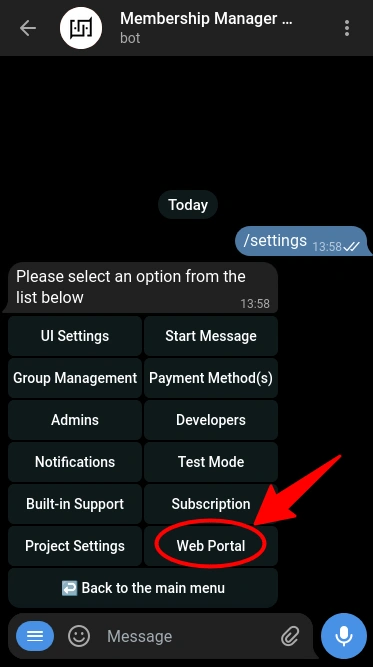
Step 2: Navigate to the Start Message Section
Once you’re in the Web Portal settings menu, select Start Message. This section is specifically designed to let you manage the introductory text displayed on your web portal.
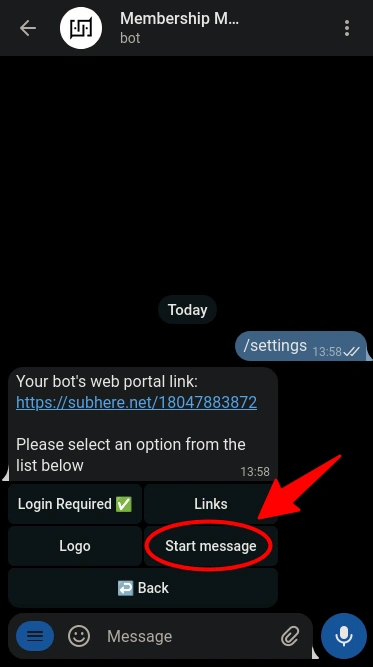
Step 3: Add Your Custom Message
After selecting Start Message, click Add to create a new message. The bot will prompt you to enter the text you'd like displayed. Type your custom message and send it.
Step 4: View the Final Result
Once your Start Message is set, it will appear prominently at the top of your web portal homepage. This allows you to warmly welcome visitors and guide them to explore your plans and services.
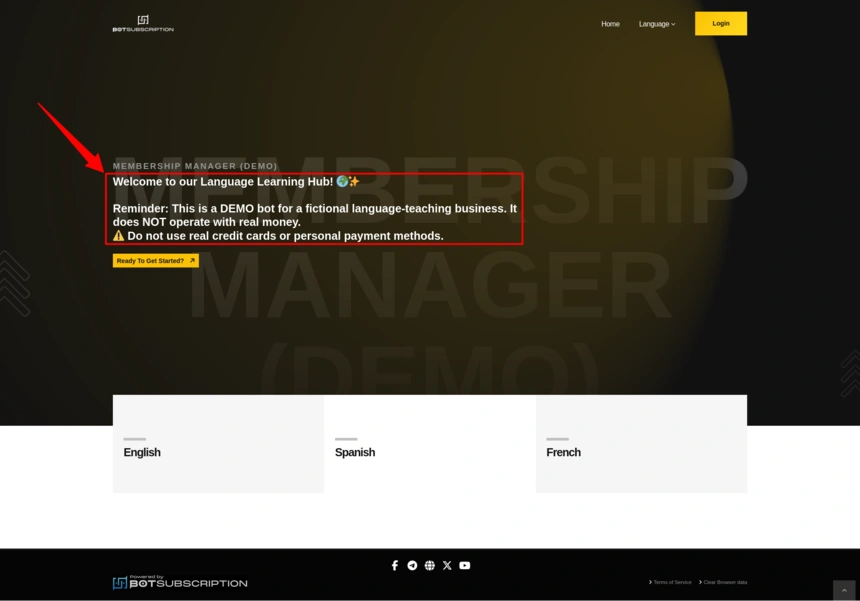
Why Use a Custom Start Message?
Adding a custom Start Message is a simple yet powerful way to:
- Welcome your customers with a personalized greeting.
- Introduce your business and what you offer right from the homepage.
- Guide users by highlighting important details or next steps.
This feature is flexible and can be tailored to suit businesses across various industries.