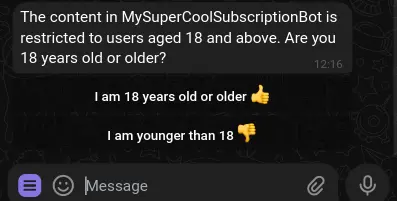Age Verification
Certain businesses operate under age restrictions where users must be above a specified age to use their services. BotSubscription now allows admins to enforce age verification to ensure compliance with these requirements. This guide will walk you through setting up age verification for your Telegram bot.
1. Access Project Settings
- Open your Telegram chat with the BotSubscription bot.
- Type
/settingsto access the settings menu. - Navigate to "Project Settings".
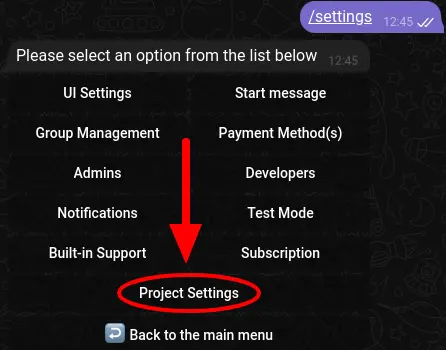
2. Setting Age Restriction
In the "Project Settings", locate and click on "Policies", then select "Age Restriction".
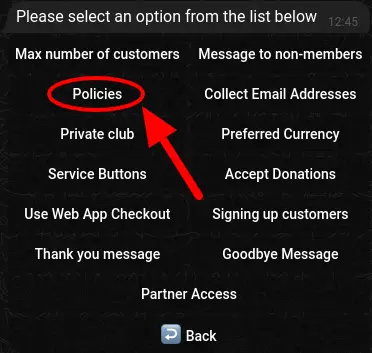
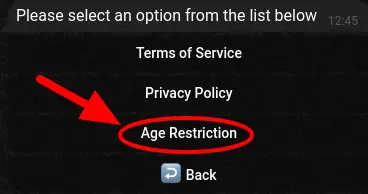
3. Enter Minimum Age Requirement
In the "Age Restriction" settings, enter the minimum age required to access your service. This number will be enforced by the bot, ensuring users confirm their age before interacting further.
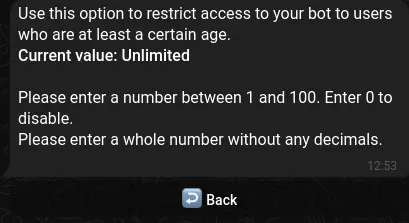
4. User Experience
When users attempt to interact with your bot after age verification is enabled, they will be prompted to confirm their age. Only those above the specified age will be allowed to proceed.