Understanding Test Mode
Introduction
Test Mode is a vital feature offered by BotSubscription, providing administrators with a controlled sandbox environment to conduct experiments, validate configurations, and test various aspects of their membership setup. This functionality allows administrators to explore different payment methods, simulate user experiences, and identify any potential issues without making actual transactions or using real funds. In this guide, we will delve into the concept of Test Mode, its intended purpose, and offer step-by-step instructions on how to enable or disable it effectively. With Test Mode, administrators can confidently fine-tune their membership platform to deliver a seamless and error-free experience to their members while ensuring no real financial data is affected during the testing process.
The Purpose of Test Mode
Test Mode serves as a valuable tool for administrators to conduct payment gateway testing within BotSubscription. By exploring different payment options, such as PayPal, Stripe, and other integrations, administrators can verify the smooth functionality of payment processes without conducting actual financial transactions. This ensures that real payments will be processed accurately when the platform is live, providing a seamless experience for members.
It's important to note that not all payment methods available in BotSubscription support the sandbox environment used in Test Mode. While popular options like PayPal and Stripe are available for testing, other methods may not be accessible in this mode due to their lack of support for the sandbox environment.
In Test Mode, administrators have access to almost all features that BotSubscription has to offer, making it a comprehensive testing environment. However, there are a few exceptions, such as access tokens, which are not available for testing in this mode. Nonetheless, administrators can still assess other essential features, including plan configurations, payment gateway integrations, and the process of generating invite links for customers to join private Telegram chats.
When switching Test Mode on or off, payment methods that do support the sandbox environment will be automatically uninstalled. For example, if the administrator has installed both PayPal and CryptoNoKYC in their bot, switching Test Mode on will remove PayPal (because it's available in Test Mode), while the CryptoNoKYC configuration will not be affected (because it's not available in Test Mode).
Despite Test Mode's isolated nature, it is prudent to regularly back up your bot database to ensure that important data is safe in case any unforeseen issues arise.
Enabling and Disabling Test Mode
Enabling and disabling Test Mode in BotSubscription is a straightforward process that allows administrators to seamlessly transition between the testing environment and the live platform. Below are step-by-step instructions on how to enable and disable Test Mode effectively.
Step 1: Open Your Bot and Access Test Mode Settings
Type "/settings" in your BotSubscription bot to open the settings menu. Within the settings menu, find and click on the "Test Mode" button to open the Test Mode submenu.
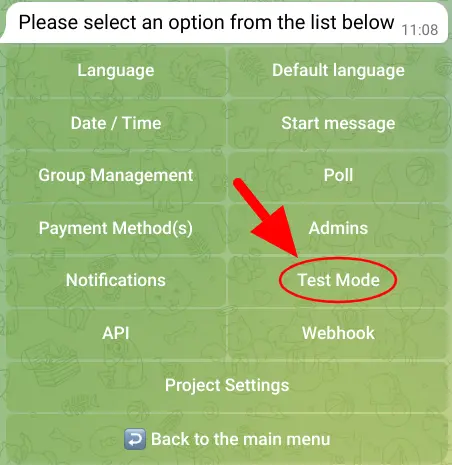
Step 2: Ensure a Payment Plan is Selected (If Not Done Previously)
If you haven't already selected a payment plan for your bot, the system will prompt you to choose one before you can disable Test Mode. Once a plan is selected, the Test Mode submenu will become accessible.
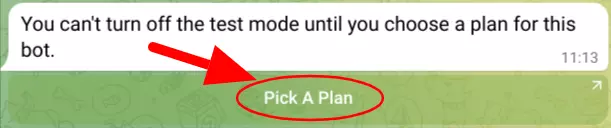
Step 3: Enable or Disable Test Mode
In the Test Mode submenu, you will see a button labeled either "Enable Test Mode" or "Disable Test Mode," depending on its current setting. Click on this button to change the Test Mode setting accordingly.
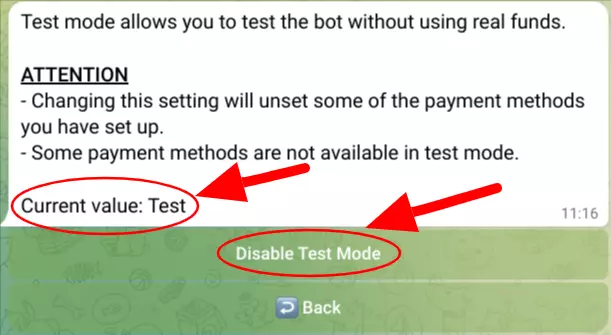
That's it! You have successfully switched Test Mode on or off in your BotSubscription bot.