GoCardless
With GoCardless, you can easily collect payments from over 30 countries using the world's first global bank payment network. This user-friendly and efficient platform offers a seamless solution for accepting bank payments, making it an invaluable addition to our diverse range of payment options. Follow this comprehensive tutorial to effortlessly integrate GoCardless into your BotSubscription bot and streamline your payment processing for a hassle-free experience!
Register on GoCardless Website
Before proceeding with the integration, you'll need to register on the GoCardless website. Simply navigate to their website and follow the registration process, providing necessary information about your business. Once completed, you'll gain access to your GoCardless account.
Access the 'Developers' Section
After logging in to your GoCardless account, look for the 'Developers' option in the menu on the left-hand side. Click on it to proceed with the integration process.
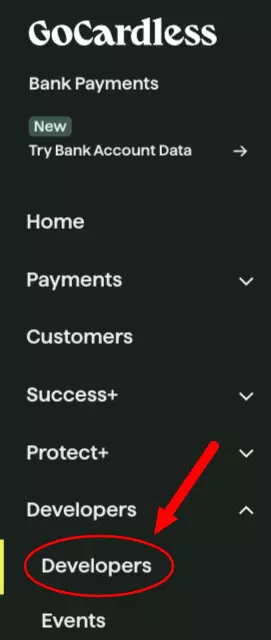
Navigate to the 'Access Tokens' Section
Scroll down to the 'Access Tokens' section within the 'Developers' menu. Locate the option to 'Create an access token' and click on it to generate the necessary token for the integration with BotSubscription.

Create an Access Token
In the 'Access Tokens' section, enter a name of your choice (e.g., BotSubscription) for the token. Ensure that you grant this access token both read and write permissions. Click on the 'Create access token' button to generate the token, enabling seamless communication between GoCardless and BotSubscription.
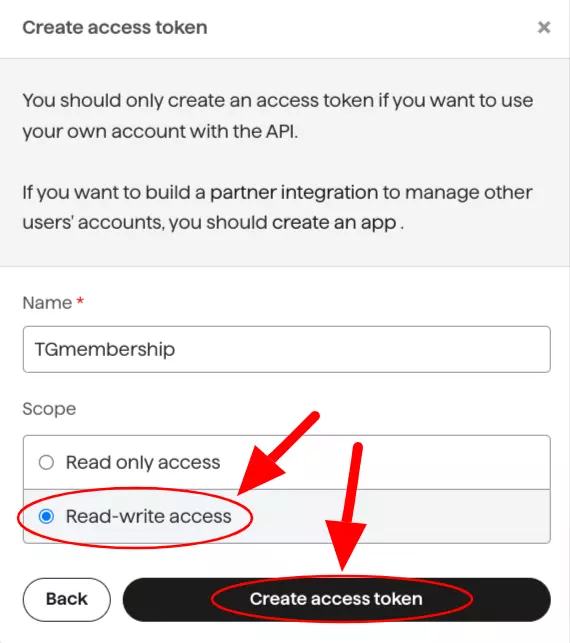
Obtain Your Unique Access Token
After clicking 'Create access token', GoCardless will generate a unique access token for your app. Click on the 'Copy' button to copy it, write it down somewhere safe, and then select 'I've copied this access token' to close the window.
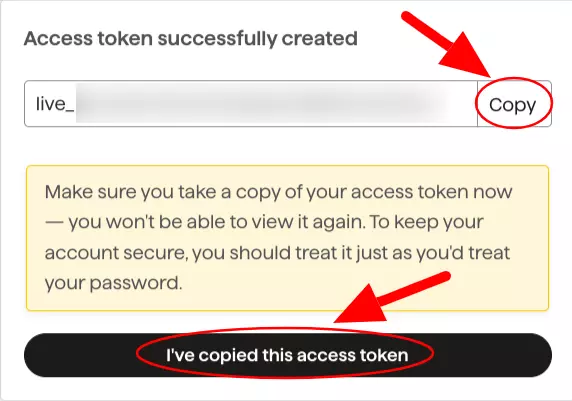
Finding the 'GoCardless' in Your Bot's Settings
To integrate GoCardless into your bot, open your bot and type /settings in the chat. Then select 'Payment Method(s)' from the menu. Locate the button labeled 'GoCardless', which will have an exclamation mark next to it, indicating that this payment method has not yet been installed.
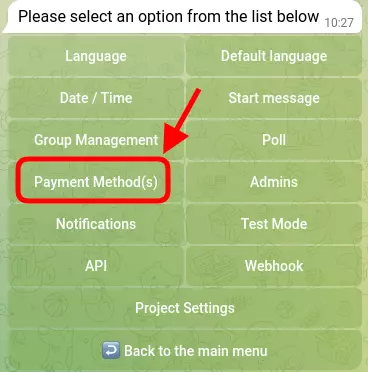
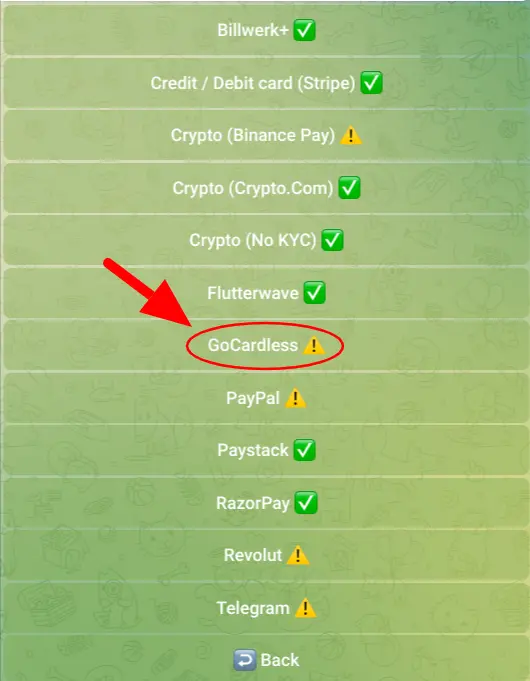
Obtaining Webhook URL and Secret
Before entering your access token into the bot, you need to set up a webhook in GoCardless. The bot will provide you with a URL and a secret that you need to enter in GoCardless for the seamless integration process.
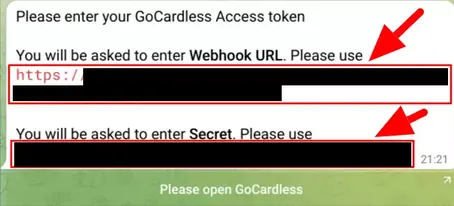
Accessing 'Webhook Endpoints' in GoCardless
Return to GoCardless, open the 'Developers' option again, and scroll down to 'Webhook Endpoints', located just after the 'Access Tokens' section that we used earlier. Click on 'Create a webhook endpoint'.
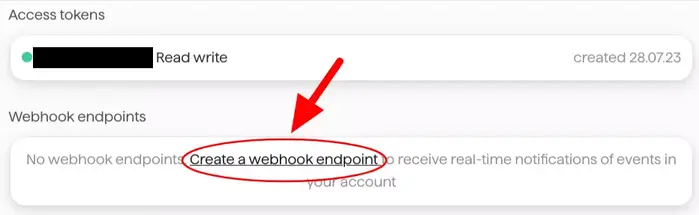
Creating GoCardless Webhook Endpoint
Enter a name of your choice (e.g., BotSubscription) and input the URL and Secret exactly as provided by the bot. Leave the 'Webhook client certificate' checkbox unticked, as it is not required for the integration. When you're ready, click on the 'Create webhook endpoint' button to finalize the setup.
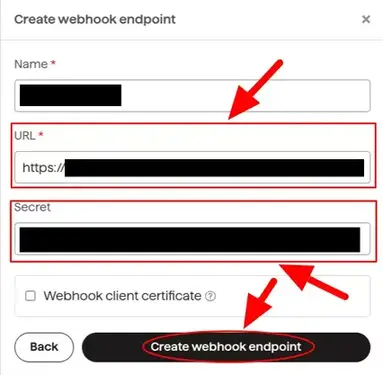
Entering GoCardless Access Token in Your Bot
Return to your bot and enter the access token you generated from the GoCardless dashboard. Your bot will verify the token's validity and confirm that the GoCardless payment method is now successfully installed.
Conclusion
Congratulations! You have successfully integrated the GoCardless payment method into BotSubscription. Now, your users can enjoy the convenience of making secure payments from 30+ countries using the world's first global bank payment network. By following the simple step-by-step tutorial, you have enabled a seamless payment experience for your users. Should you encounter any questions or require assistance, our support team is always here to help. Start accepting payments with ease and enhance your users' experience with GoCardless integrated into BotSubscription. Happy selling!