YooKassa
YooKassa is a powerful payment solution that offers both businesses and users a secure and convenient way to manage transactions seamlessly. With its user-friendly interface and robust features, YooKassa simplifies the payment process, making it an ideal choice for those seeking to enhance their membership management experience. In this guide, we'll walk you through the straightforward installation process of YooKassa, unlocking a world of benefits that include efficient payments, enhanced security, and improved user satisfaction.
Registering with YooKassa
Before you can integrate YooKassa with your BotSubscription-powered bot, you'll need to register on the YooKassa website. To get started, visit their official website and begin the registration process. You'll be prompted to provide essential information about your business during this registration. Once you've successfully completed the registration, you'll obtain the essential API credentials from your YooKassa account. These credentials are necessary for the seamless integration of YooKassa into BotSubscription, allowing you to manage payments effortlessly.
Creating a YooKassa Store
Assuming you already have a YooKassa account, the next step is to create a store within your account. Whether you're planning to accept real payments or just want to explore the process with a test store, this is your starting point. For the purpose of this article, we'll create a test store without a website.
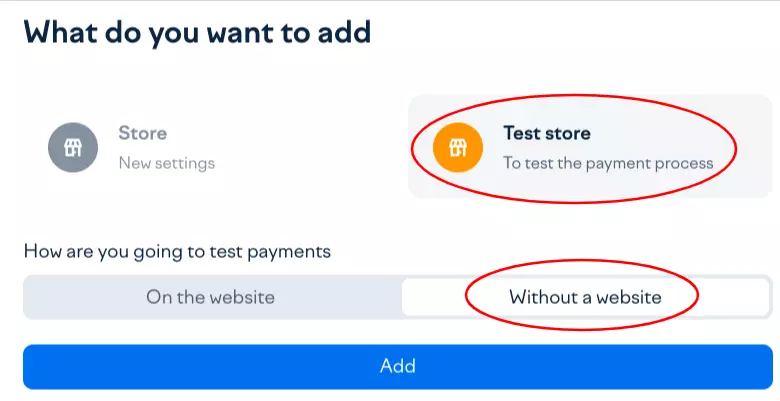
Obtaining Your YooKassa API Keys
Now that you've created your YooKassa store, it's time to obtain the necessary API keys for the integration with BotSubscription. Start by selecting the store you've just created, then navigate to the "Integration" section, followed by "API keys." Here, you'll find the Secret key associated with your store. Additionally, at the top of the page, you can locate your Shop ID, another crucial component required for seamless integration with BotSubscription.
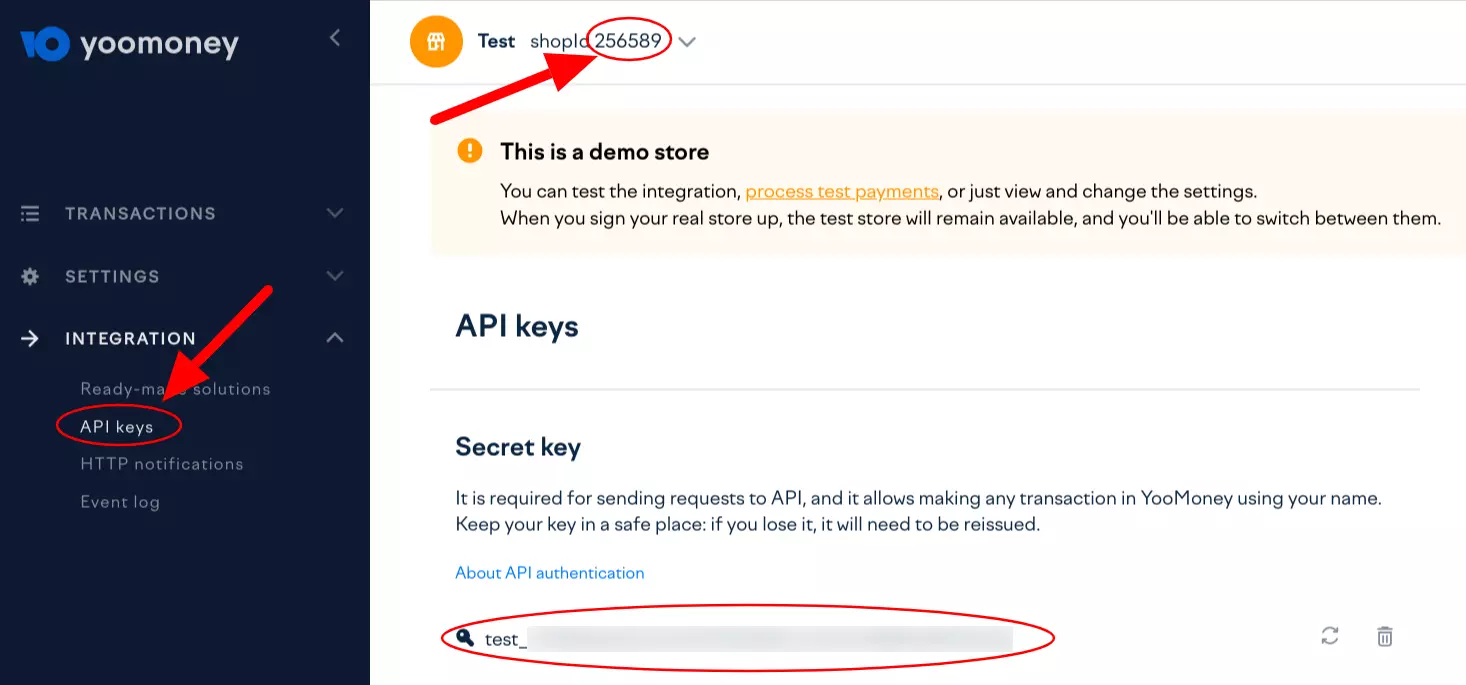
Adding YooKassa as a Payment Method
With your YooKassa API keys in hand, it's time to integrate YooKassa as a payment method in your BotSubscription-powered bot. Begin by opening your bot, then type "/settings" and select "Payment Method(s)." Here, you'll find a list of available payment methods. Locate "YooKassa" and ensure that your bot's mode aligns with the type of store you've created. For our example, we're using a test store, so our bot will be in test mode as well. Learn more about test mode here.
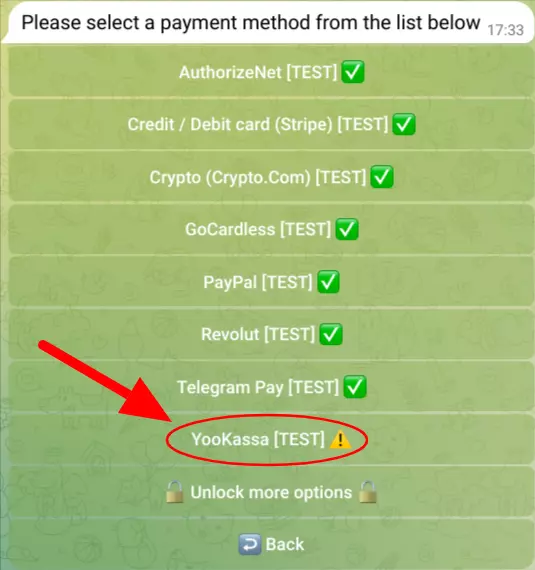
Setting Up HTTP Notifications
Once you've selected YooKassa as your payment method in your bot's settings, the next crucial step is configuring HTTP notifications. Your bot will provide you with an HTTP notifications URL. To complete this setup, head over to your YooKassa dashboard, find "Integration," and then select "HTTP notifications." In the "URL for notifications" field, paste the URL provided by your bot. Ensure that you've selected all events, and finally, click "Save."
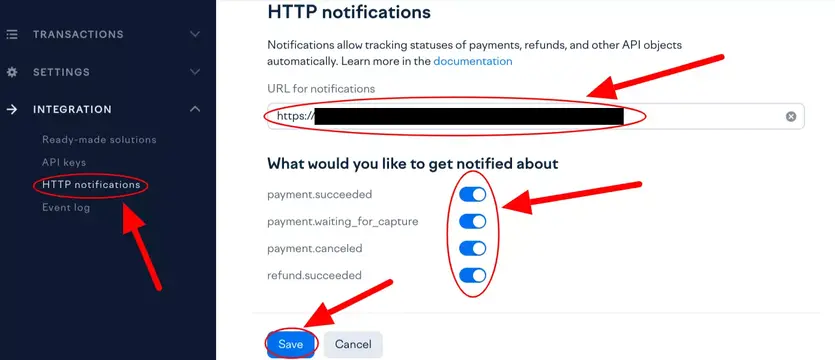
Completing YooKassa Integration in Your Bot
Now, it's time to wrap up the integration process. Return to your Telegram bot, navigate to "/settings," and select "Payment Method(s)." Find "YooKassa" and enter the Shop ID and Secret Key you obtained from your YooKassa dashboard. Your bot will perform a quick verification of the credentials to ensure everything is in order. If successful, you'll receive confirmation that the YooKassa integration is complete. Congratulations, you're all set to accept payments seamlessly with YooKassa.