Revolut
In this step-by-step installation tutorial, we will guide you through the process of seamlessly linking your Revolut Business account to BotSubscription for efficient payment processing. By integrating your Revolut Business account with BotSubscription, you can streamline your payment operations, accept card payments, and enjoy the benefits of competitive fees, fast processing times, and excellent exchange rates. Follow the instructions below to get started and unlock the full potential of integrating Revolut Business with BotSubscription for your business needs.
To link your Revolut Business account to BotSubscription for seamless payment processing, the first step is to register a Revolut Business account. It's important to note that a Revolut Business account is separate from a personal account, so even if you already have a personal Revolut account, you'll need to register a separate business account. To get started, visit the Revolut Business registration page here, select 'Create a corporate account' and provide the required information to create your business account. Make sure to provide accurate details and comply with the registration requirements. Once your registration is successful, you'll gain access to your Revolut Business account dashboard, and you'll be ready to proceed with the next steps to integrate it with BotSubscription.
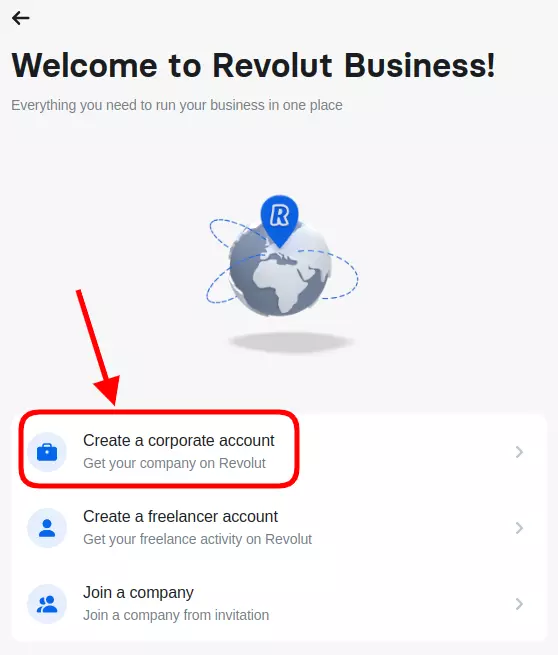
After successfully registering your Revolut Business account, proceed to the Merchant API settings. To access this page, you have two options:
- Click on your name located in the top left corner, then select 'APIs', followed by 'Merchant API'.
- Alternatively, you can directly visit the Merchant API settings page by clicking on the following link: Merchant API Settings
When accessing the Merchant API settings, you will come across three distinct options: the 'Production API Secret Key', the 'Production API Public Key', and the 'Sandbox'.
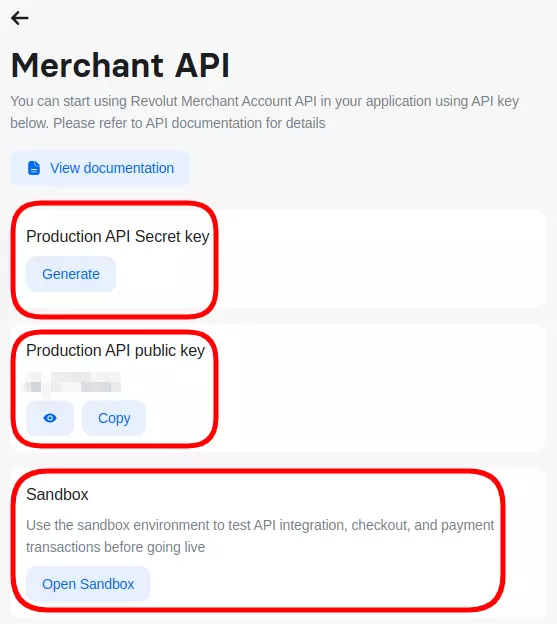
- The 'Production API Secret Key' is a confidential token that should be securely stored and used for authenticating requests made to the Merchant API in a live production environment.
- The 'Production API Public Key' is a public identifier used for verifying the integrity of the data exchanged between BotSubscription and the Merchant API in a live production environment.
- The 'Sandbox' provides a testing platform where you can experiment and simulate interactions with the Merchant API without affecting live transactions. It allows you to ensure the functionality of your integration before deploying it in a live environment.
If you're looking to explore Revolut without engaging in real transactions or using real money, we recommend using the Sandbox app. The Sandbox environment allows you to test and experiment with Revolut's features in a simulated setting. On the other hand, the 'Production' options are intended for users who are ready to start making real sales and conducting actual transactions.
Now, let's proceed with installing Revolut into BotSubscription. For the purpose of this tutorial, we will be using a sandbox account.
To begin, open your bot and navigate to the /settings menu. From there, select "Payment Method(s)" to access the payment settings.
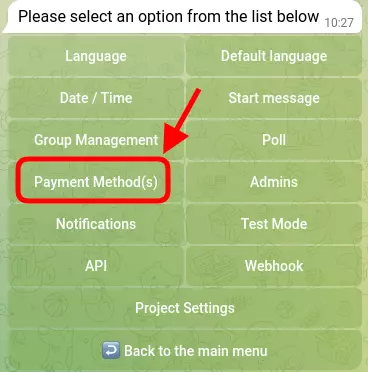
From the 'Payment Method(s)' menu, select 'Revolut'. Please note that the [TEST] suffix displayed on all payment methods is only visible because this bot is currently in test mode, which is compatible with Sandbox apps. When setting up your production app, make sure to switch your bot to 'Live' mode.
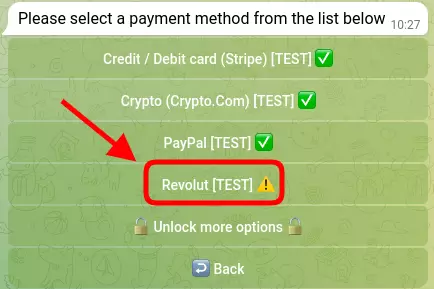
Your bot will prompt you to enter the Secret Key and Public Key obtained from the Merchant API page in your Revolut dashboard.
This completes the setup process! Now, when someone tries to purchase a plan, they will see 'Revolut' as a payment method to choose from.