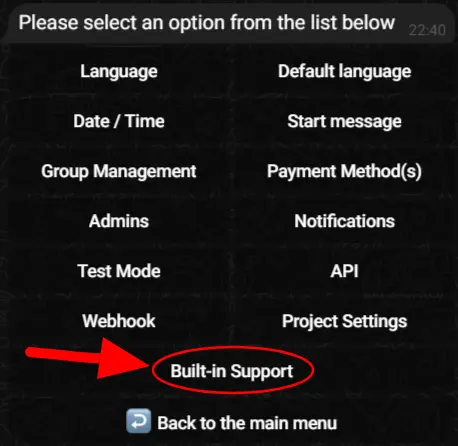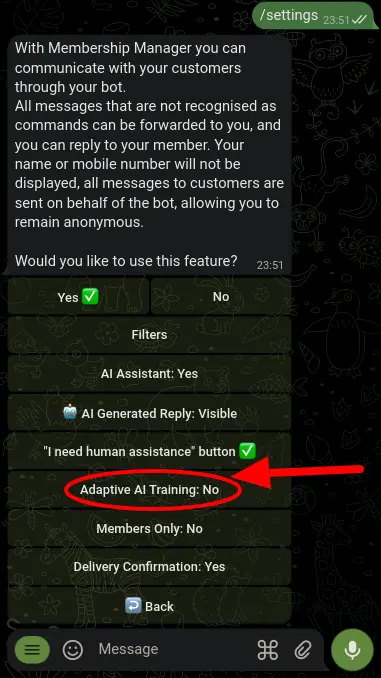AI Assistant
Introduction
Hey there! We're excited to introduce a game-changing feature for BotSubscription users: the AI Assistant. This nifty tool is tailor-made for bot owners like you who use BotSubscription to power up their bots. Imagine being able to sit back and relax while your bot effortlessly handles customer inquiries. With the AI Assistant, you can do just that! It's all about giving you more time to focus on what matters most – delivering top-notch content to your valued customers. So let's dive in and see how this awesome feature can revolutionize your customer support game!
Activating the AI Assistant in Your Bot
Ready to activate the AI Assistant in your bot? Begin by typing /ai in your bot's chat interface. If the AI Assistant add-on isn't installed yet, you'll receive a prompt to install it directly from BotSubscription. Follow the prompts to complete the installation. Skip this step if AI is already installed.
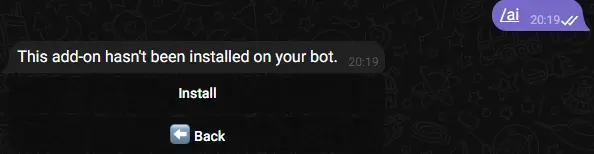
Ensuring Sufficient Balance for AI-powered Customer Support
To enable your bot to respond to customer inquiries using AI, it's essential to ensure that your account has a sufficient balance. This is because we rely on third-party services to process questions and provide responses on your behalf, incurring usage-based charges. Topping up your account ensures uninterrupted access to this service, allowing your bot to efficiently handle customer queries.
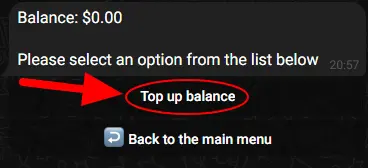
Topping Up Your Bot's Balance
To ensure uninterrupted access to the AI Assistant service, you'll need to top up your bot's balance. Begin by clicking on the 'Top Up' button displayed in your bot's interface. This will redirect you to the BotSubscription bot, where you can select the desired amount to deposit into your account. Choose from the available options and follow the provided instructions to complete the payment process.
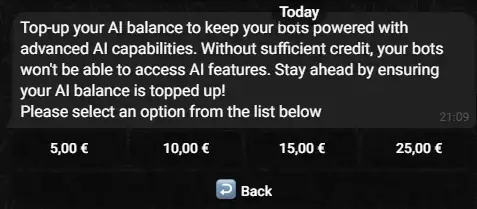
Once your payment is confirmed, your bot's balance will be updated accordingly, allowing seamless access to the AI Assistant service.

Training Your AI Assistant
You'll notice a new button labelled 'Train AI' when you open the /ai command. This option allows you to provide additional training to your bot, helping it better understand your business and respond to customer inquiries more effectively. Since every business is unique, training your AI ensures that it can accurately address the specific questions and needs of your customers.
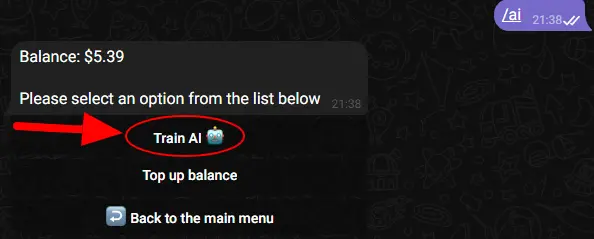
To train your AI assistant, simply send sets of questions and answers. This process can be repeated as many times as needed to refine and improve the AI's responses. We recommend adding at least 20 highly relevant Q&A pairs to your bot's knowledge base to enable the AI to provide more accurate and helpful responses to your customers.
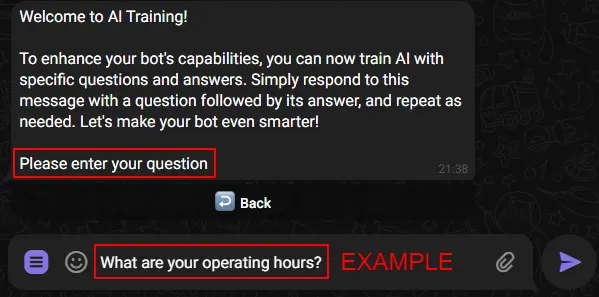
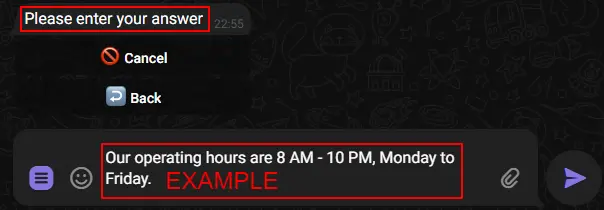
Managing Your Knowledge Base
After adding questions and answers to your knowledge base using the "Train AI" button, you'll notice a new option when you open the /ai command again - the "Knowledge Base" button. Here, you can access all the questions and answers currently stored in your bot's knowledge base. If you need to remove any outdated or irrelevant information, you can easily delete it from this section.
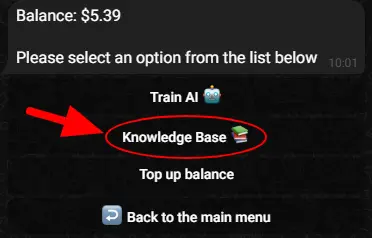
Enabling AI Assistant for Customer Support
Once you've successfully installed and configured your AI Assistant, the final step is to enable it to respond to your customers' inquiries on your behalf. Simply navigate to the /settings menu in your bot, select "Built-in Support," and enable the "AI Assistant" option. With this setting enabled, your AI Assistant will be ready to autonomously handle customer queries, providing efficient and timely responses to enhance your customer support experience.
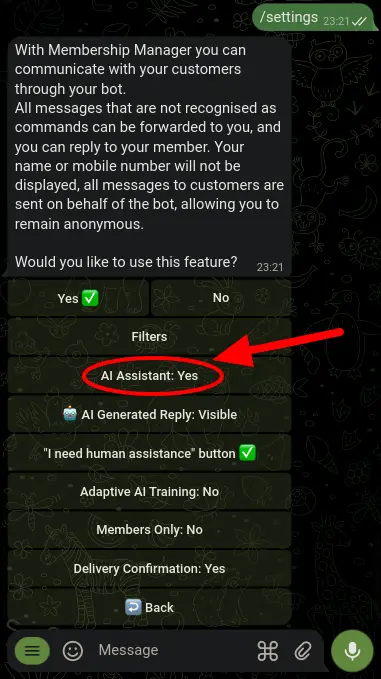
Congratulations! Your AI assistant is now set up to automatically respond to messages from your customers with information from your knowledge base. Keep in mind: If the bot's responses seem a bit off, it may need more training. When it can't find a close match in its knowledge base, responses are determined by the AI's language model, which may not always be relevant to your business. To ensure accurate responses, provide as much training data as possible.
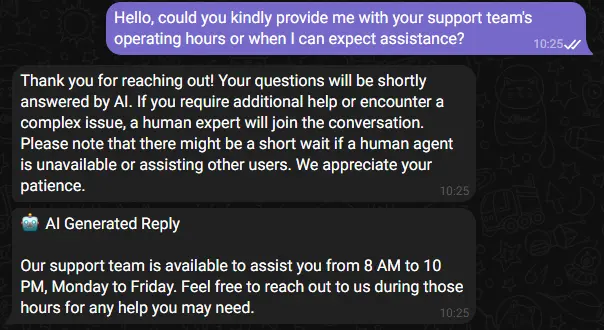
Managing AI Assistant in Conversations
As a bot admin, you now have the power to manage the AI Assistant directly within your conversations. Whether you want to temporarily pause AI-generated responses for a specific chat or resume its assistance, the /ai command is there to help.
To access the AI Assistant controls, simply type /ai in the chat where the built-in support is enabled. If you don't use Support Group with topics enabled, remember to reply to the message from your user. Upon typing the command, the bot will respond with two buttons: one to enable the AI Assistant and another to disable it for the current conversation.
Clicking the "Enable AI" button allows the AI Assistant to provide automated responses to customer inquiries in the chat, offering quick and efficient support.
On the other hand, selecting the "Disable AI" button temporarily suspends the AI Assistant's activity in the conversation, giving you the freedom to handle customer inquiries manually.
Frequently Asked Questions (FAQs)
How can I remove the "AI Generated Reply" header from the AI Assistant's responses?
-
❓ How can I remove the "AI Generated Reply" header from the AI Assistant's responses?
-
✍ If you'd like to remove the "AI Generated Reply" header from the AI Assistant's responses, simply head over to the settings menu of your bot. From there, navigate to the "Built-in Support" section. Within this section, you'll find an option labelled "AI Generated Reply". By toggling this option to "Hidden", you can prevent the header from being displayed in the AI Assistant's replies.
-
❓ Will I be able to see the responses my AI assistant gives to customer inquiries?
-
✍ Yes, absolutely. You will receive a copy of all responses generated by your AI assistant. This enables you to closely monitor the performance of your bot and ensure that it's providing accurate and relevant information to your customers. It's highly recommended to review these responses regularly. If you notice that a response from the AI assistant isn't quite up to par, you'll be able to pinpoint areas where additional training may be needed. Additionally, all replies from the AI assistant are tagged with the #ai_assistant hashtag, making it easy for you to search for them in your chat history if necessary. This level of transparency and oversight ensures that you have full control over the interactions your bot has with your customers.
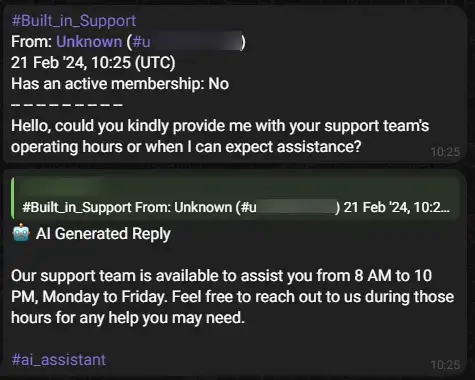
-
❓ If I see the AI is giving incorrect answers and the user appears to be confused, what should I do?
-
✍ If you notice the AI providing incorrect information and the user seems confused, simply step in and clarify the situation. The AI assistant is designed to automatically pause its activities in the conversation when it detects a message from the admin. This means that when you intervene to provide an explanation, the AI assistant will not interrupt. You can seamlessly take over the conversation to ensure the user receives accurate and helpful assistance.
-
❓ If my customers speak different languages, or I provide service in different languages, do I need to provide training for each language separately? Will the AI assistant be capable of answering questions in different languages, or is it working in English only?
-
✍ You are not required to provide training in multiple languages. While training the AI assistant in various languages may enhance its performance, it's optional. The AI assistant is designed to understand context and provide support in different languages, even without being specifically trained in each one. Therefore, it will be able to reply to customers in various languages, ensuring seamless communication regardless of the language used.
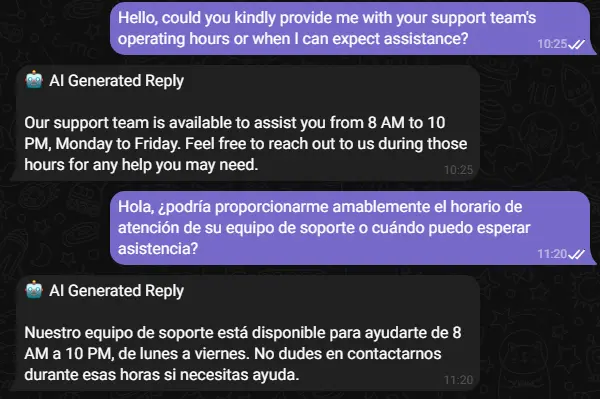
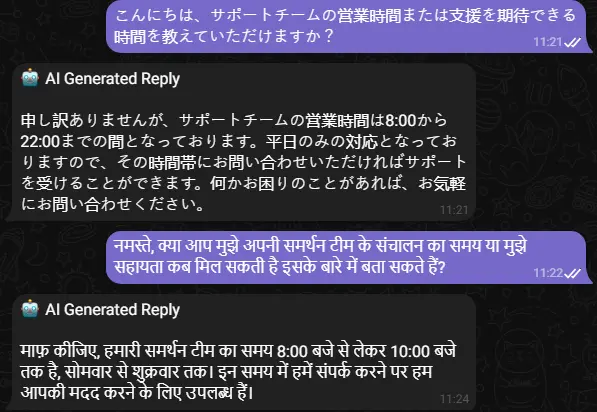
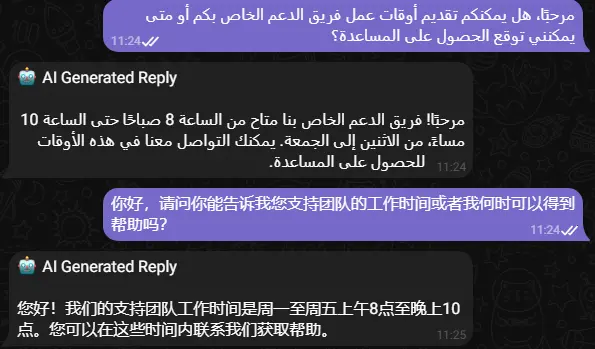
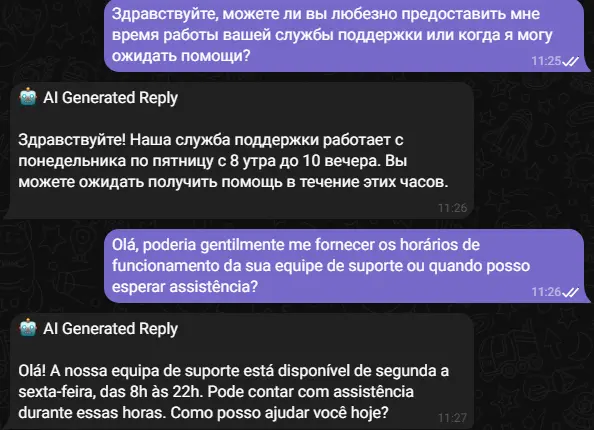
-
:question:Why is the AI not working when I reply to a customer question?
-
✍ The AI is designed to assist customers when no support agent is available. If a support agent intervenes in a conversation, it's typically to engage directly with the customer or correct any inaccuracies in the AI's responses. In such cases, it's not practical for the AI to remain active. When an admin sends a message in the conversation, the AI for that specific chat is automatically paused for one hour after the admin's last activity in the chat, or until manually resumed using the /ai command.
-
❓ Is it possible for the AI to automatically learn from conversations?
-
✍ Absolutely! With the "Adaptive AI Learning" feature, the AI can continuously learn and improve from conversations. I highly recommend exploring this option to enhance the performance of your AI Assistant.
Adaptive AI Learning
Adaptive AI Learning brings a ground-breaking shift to bot management, empowering admins to refine their bot's knowledge base using AI. Here's how it works:
During customer chats, the bot's AI analyses user questions and admin replies to create new Q&A pairs. Currently, this only works when admins chat with customers. The process is optional and can be turned on or off. But for those who use it, there are big benefits.
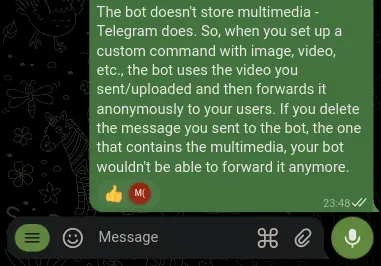
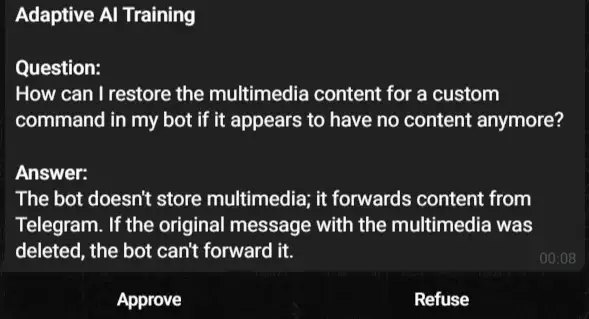
Adaptive AI Learning helps admins save time by automating knowledge base updates. Instead of manually adding every Q&A pair, admins can chat normally with customers and let the bot learn from these interactions. It reduces the need for admins to provide new Q&A pairs. The bot learns from real chats, making the knowledge base more accurate and customer-friendly. But, there's a trade-off. Long chats and messages may use up more credits, affecting the bot's balance. So admins should use this feature wisely.
In summary, Adaptive AI Learning is a game-changer for bot management. It helps admins improve their bot's performance and provide better customer service.
To turn on this feature, go to your bot's settings and enable Adaptive AI Learning under Built-In Support.