eGoods
In today's fast-paced digital landscape, the demand for seamless integration of digital commerce within social platforms is higher than ever. With BotSubscription's latest feature, eGoods, users can now effortlessly transform their Telegram bots into powerful digital storefronts.
What are eGoods?
eGoods, short for electronic goods, encompass a wide array of digital products ranging from e-books and software licenses to digital art and online courses. With the rise of digital consumption, the demand for platforms facilitating the sale and distribution of eGoods has skyrocketed. BotSubscription recognizes this trend and steps up to the plate by offering a comprehensive solution for managing both memberships and digital sales within the Telegram ecosystem.
Unlocking eGoods: A Premium Addition to Your BotSubscription Arsenal
Installing eGoods is a straightforward process. Simply initiate the installation by typing /egoods within your BotSubscription bot, and follow the prompts to complete the setup. It's important to note that eGoods is a premium add-on, available at an additional cost of €9.99 per month.
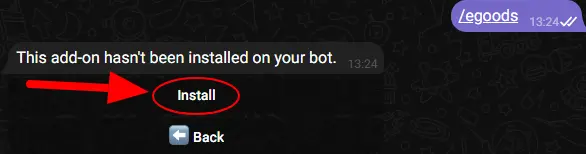
Adding Categories: Organize Your eGoods
-
Access Configuration Page: Type
/egoodswithin your BotSubscription bot and click on the "Configure" button.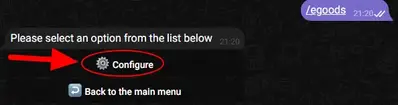
Screenshot displaying the 'Configure' button for accessing eGoods configuration. -
Create a New Category: Within the configuration page, click on "Add Category". The bot will prompt you to provide a name (required) and a description (optional) for the category. Once entered, click "Save" to create the category.\
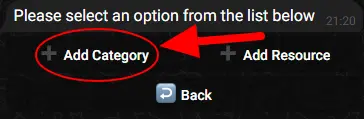
Screenshot showing the 'Add Category' button for creating new categories in eGoods. 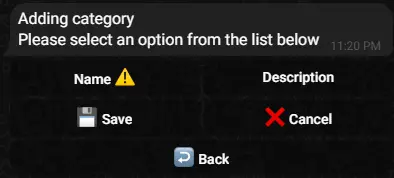
Before adding a name: Customization menu for a new category in BotSubscription eGoods. 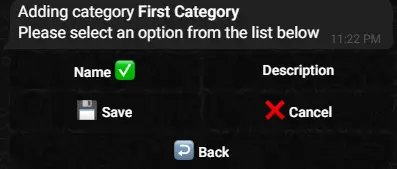
After adding a name: Customization menu for a new category in BotSubscription eGoods.
Resources: Your Digital Product Showcase
In the world of eGoods, products are referred to as resources.
-
Access Configuration Page: Type
/egoodswithin your BotSubscription bot and click on the "Configure" button.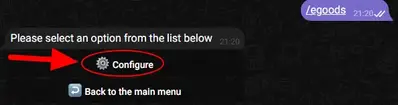
Screenshot displaying the 'Configure' button for accessing eGoods configuration. -
Create a New Resource: Click on "Add Resource".
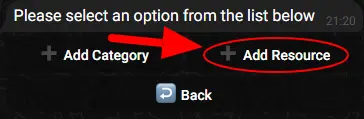
Screenshot displaying the 'Add Resource' button for adding new digital products in eGoods. -
You'll be prompted to fill in various details:
- Name*: The title of your resource (required).
- Resource*: Upload the file, or enter the text (required).
- Category*: Select the appropriate category for your resource (required).
- Price*: Set the price for your resource (required).
- Preview: Optionally provide a preview file to showcase the resource.
- Description: Add a description to provide more information about the resource.
- Options: Further customize your resource.
- Sort: Specify the order in which the resource should appear within its category.
Adding Your First Resource
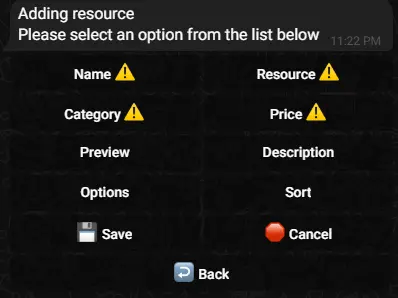
Follow these steps to add your first digital product:
Name
Enter the title of your resource. This is the name that will be displayed to your customers.
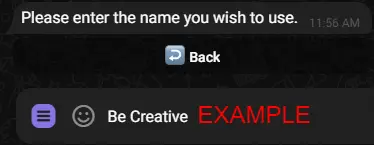
Resource
This is where you upload the file or provide a link to your digital product. BotSubscription eGoods supports a variety of file types, including documents, photos, videos, and simple text messages. You can upload one or multiple files depending on the nature of your product. This is useful for products like multimedia courses or software packages that require multiple components.
Once customers purchase your product, they will have access to the files you've uploaded. BotSubscription eGoods handles the delivery of digital products securely, ensuring that only paying customers can access the content.
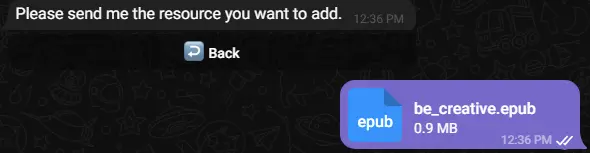
Category
This option allows you to select the appropriate category or categories where your digital product will appear in your eGoods store. When adding a new resource, you'll see a list of all existing categories, and you'll need to choose at least one category where your product should be listed. You can also select multiple categories if your product fits into more than one category.
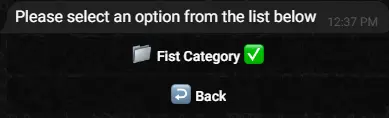
Price
Enter the amount that your users will be paying for this resource. Simply input the price, and then select the currency from the menu.
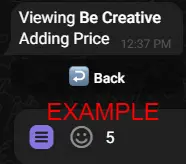
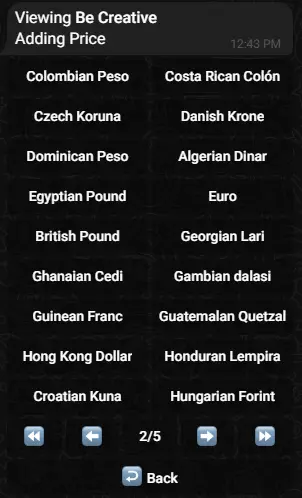
Preview
This is where you can optionally add a preview of the product. The preview could be a text message, photo, video, document, or any other format that showcases a glimpse of your digital product. The preview will be visible to users before they make a purchase, allowing them to assess the product's quality and relevance.
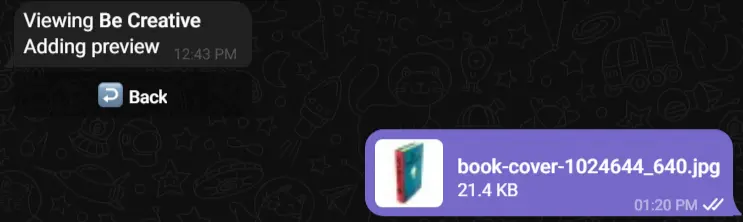
Options
This section allows for further customization of the resource. One example is the ability to hide the resource so it won't appear in the category listings and will only be accessible via a direct link. This feature is useful if you want to offer hidden resources that are only accessible to a selected group of people.
Sort
This feature allows you to customize the order of resources within the category list. You can manually enter a value between 0 and 100 (default is 0). Resources with higher sort values will appear at the top of your category list, while those with lower values will be positioned towards the bottom.
Saving Your Resource
Once you have finished setting up your resource with all the desired details, simply tap or click "Save" to save your changes. This action will add the resource to your BotSubscription eGoods store, making it available for purchase by your customers.
User Experience: Navigating BotSubscription eGoods
Explore the seamless user experience offered by BotSubscription eGoods. From browsing categories to accessing resources, discover how users interact with your digital store.
Browsing Categories
When users type /egoods within your BotSubscription bot, they are presented with a list of available categories. This allows users to quickly browse through different categories to find the digital products they're interested in. Each category represents a distinct collection of resources, making it easy for users to navigate and discover relevant content.
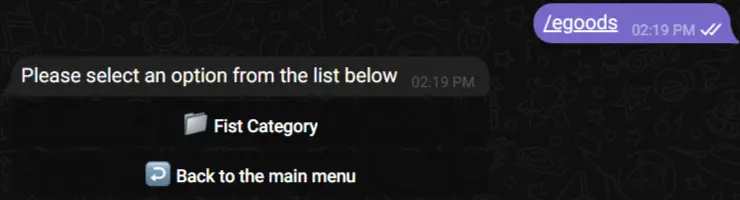
Exploring Category Contents
After selecting a category within BotSubscription eGoods, users are presented with a customized description (if available) along with a list of resources available in that category. This tailored approach enhances the user experience, providing valuable insights into the contents of each category and facilitating easy access to relevant resources.
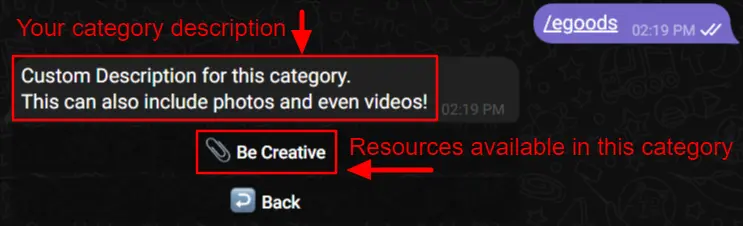
Previewing and Adding to Cart
Upon selecting a product from the list of resources, users are presented with a preview of the item (if available). Additionally, a prominent "Add to Cart" button is displayed underneath, allowing users to seamlessly add the product to their cart and continue browsing or proceed directly to checkout.
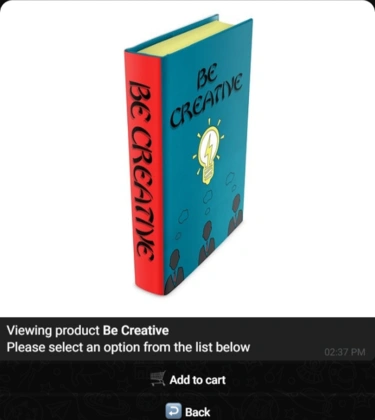
Managing Your Cart
After adding an item to their cart in BotSubscription eGoods, users are seamlessly redirected back to the category list. Additionally, a new button displaying the number of items in the user's cart is dynamically added. By clicking on this cart button, users can preview the items in their cart and proceed to checkout, ensuring a streamlined shopping experience.
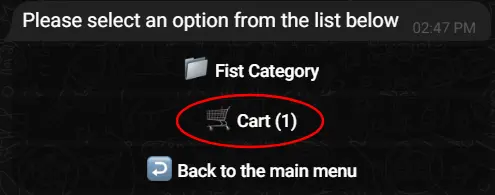
Reviewing Your Cart
Clicking on the "Cart" button allows users to review the resources they have added to their cart in BotSubscription eGoods. Here, users can see a detailed list of items along with their individual prices. Additionally, users have the option to remove specific items from their cart using the red cross mark button next to each resource. For convenience, there are also "Checkout" and "Clear cart" buttons available, enabling users to proceed with their purchase or clear their cart entirely.
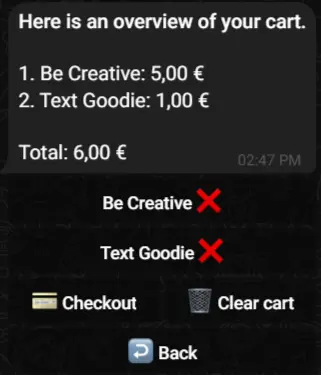
Conclusion
BotSubscription eGoods revolutionizes the digital commerce experience within the Telegram ecosystem, providing users with a seamless platform to buy and sell digital products. From effortlessly transforming Telegram bots into powerful digital storefronts to managing memberships and sales, BotSubscription eGoods offers a comprehensive solution for creators, entrepreneurs, and consumers alike.