Forms Builder
Why Forms Builder?
- Precision Control: Admins can now design custom forms, deciding what information they need from users. Whether it's a username on their website, an email address, or even shipping details, the possibilities are as vast as your imagination.
- Personalized Interaction: Tailor the user experience by collecting relevant data upfront. Know your users better, anticipate their needs, and provide a service that feels uniquely crafted for each individual.
- Streamlined Processes: No more back-and-forth questioning. /forms streamlines data collection, ensuring that essential information is gathered seamlessly before users explore your bot's offerings.
Step 1: Type /forms
Ready to personalize your bot interactions? Begin by typing /forms. Here's what you need to know:
- Premium Add-On: Enjoy tailored interactions but remember, excellence comes at a cost. The Forms Builder is a premium add-on, priced at €3.50/month. Installing it means agreeing to this additional charge.
- Billing Check: Ensure your bot's billing is clear before proceeding. Any outstanding balance must be settled to unlock the Forms Builder.
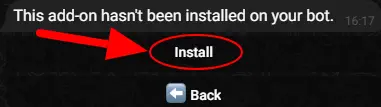
Step 2: Adding a New Form
Click on the 'Add' button to initiate the process of crafting a personalized form.
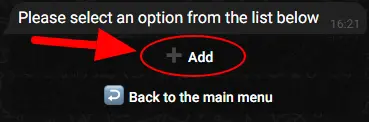
Step 3: Naming Your Form
The bot will prompt you to enter a unique name for your form. This name won't be visible to users; it's for admin eyes only.
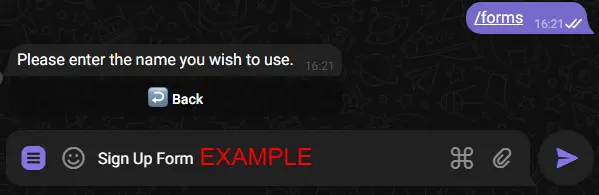
Step 4: Crafting Your First Question
Begin by typing the question you want to ask your users.
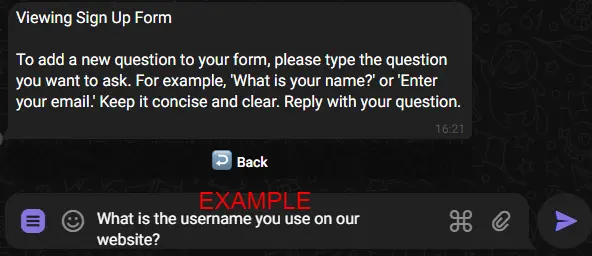
Step 5: Choosing the Answer Type
Choose the type of answer you expect from your users. Whether it's a string, a number, or another format, this step defines how users will respond.
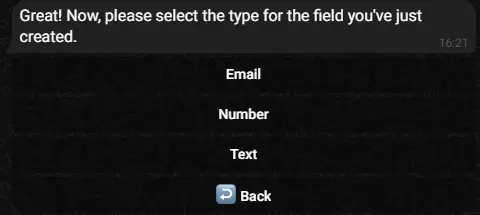
Step 6: Repeat and Save
- Repeat the Process: Continue adding questions and defining answer types until your form is complete. Tailor the interaction to suit your needs.
- Select 'Save': When satisfied with your questions, click 'Save' to preserve your form configuration.
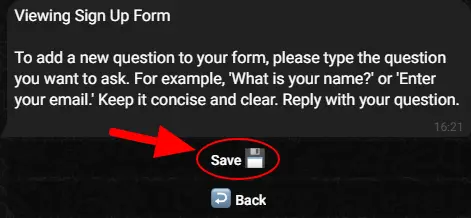
Completing Your Form - Shape your interactions by repeating the question/answer steps until satisfied, then select 'Save'.
Forms Overview
Here's a sneak peek into what your forms menu could look like when you've added forms.
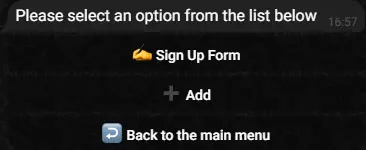
Form Details
Here, you'll find a text message featuring all the questions you've added, along with two powerful buttons: Placement and Responses.
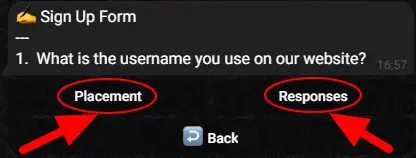
- Placement: The Placement button allows you to strategically position your form within your bot's workflow. By clicking on Placement, you gain the ability to determine where the form will be triggered. For example, you can choose to display the form when the bot is initially started.
- Responses: The Responses button shows you how users have answered your form's questions.