Introduction to BotSubscription Plans
BotSubscription offers a flexible and feature-rich system for managing your membership plans. Our platform is designed to cater to the needs of various businesses, from startups to established enterprises, ensuring you have the tools necessary to configure plans that align with your business model.
Each plan within BotSubscription can be customized to include unique features, pricing tiers, and access controls, giving you the ability to offer tailored options to your customers. While the default settings are optimized for most businesses, administrators have the freedom to fine-tune their plans to suit specific requirements.
We strongly recommend modifying settings only if you fully understand their implications, as improper configurations can inadvertently restrict customer access or disrupt the purchasing process.
To simplify management, you can always disable a plan to temporarily prevent purchases while making adjustments or testing configurations. This ensures a seamless experience for both you and your customers.
Below, you’ll find screenshots showcasing the customization options available for both recurring and non-recurring membership plans. As you read further, each option will be explained in detail to help you understand its purpose and how to utilize it effectively.
Let’s dive into the specifics to help you make the most of BotSubscription's plan configuration system!
Membership Plan Settings Overview
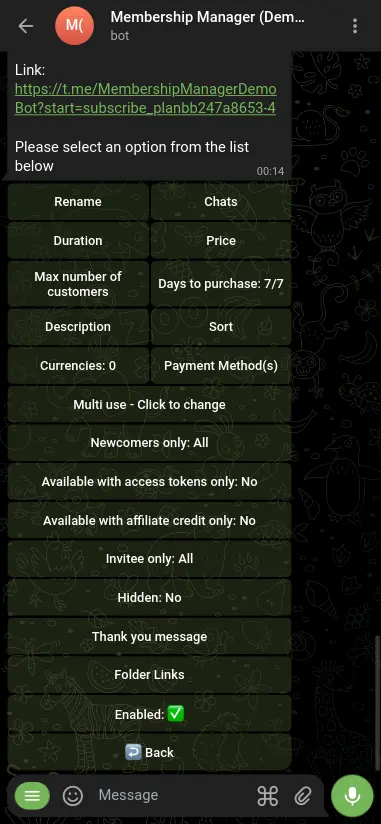
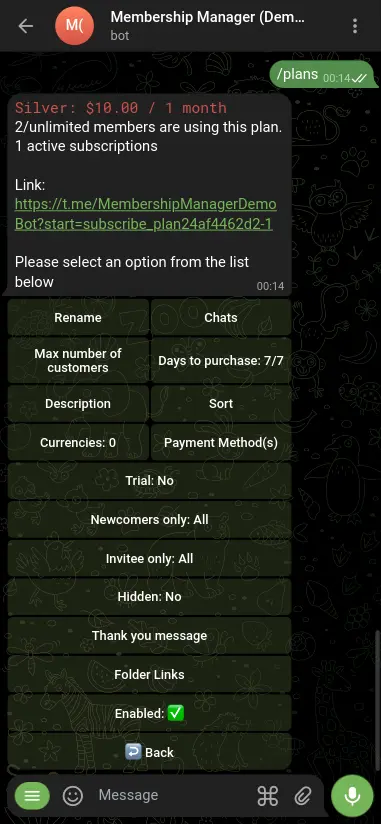
Recurring or one-time payments
It is not possible to change the payment type of a plan once it has been created. If you need to switch between recurring and one-time payments, you will need to create a new plan with the desired payment type.
- Recurring payments: When enabled, recurring payments allow BotSubscription to automatically charge the subscription fee to the subscriber's account on a regular basis, as agreed upon when they place and pay their first invoice.
- One-time payment: For plans that require a one-time payment, customers need to manually renew their subscription once it expires. It's important to note that with manual payments, customers can place multiple orders consecutively to extend their subscription period.
Max number of customers
This setting allows you to limit the number of customers who can purchase a specific plan. Once the maximum number of customers has been reached, the plan will no longer be available for purchase. When a customer's subscription expires, a slot will open up, allowing another customer to purchase the plan. This can be useful for creating exclusive plans with limited availability or for managing the number of customers based on your business capacity.
Days to purchase
This setting allows you to specify the days within which a customer can purchase a plan. For example, if you select "Sunday," or "Monday, Wednesday, Friday," the plan will only be available for purchase on the specified days. This can be useful for creating time-sensitive promotions or for aligning plan availability with your business operations.
Description
The description field allows you to provide additional information about the plan, such as its features, benefits, or terms and conditions. This information will be displayed to customers when they view the plan details, helping them make an informed decision about their purchase. This will replace the default description that is automatically generated based on the plan's settings, so be sure to provide clear and concise information to help customers understand the value of the plan.
Sort
The sort order determines the position of the plan in the subscription menu. Plans are displayed in descending order based on the sort value, with higher values appearing first. This allows you to control the visibility and prominence of each plan in the subscription menu, ensuring that customers see the most relevant and attractive plans first.
Currencies
Each plan is by default nominated in the currency you set when creating the plan. However, you can enable multiple currencies for a plan, allowing customers to choose their preferred currency when purchasing the plan. This can be useful for international businesses or for offering customers the flexibility to pay in their local currency. If you enable multiple currencies, the plan price will be converted to the selected currency based on the current exchange rate. For example, if you set the plan price to $10 USD and enable EUR as an additional currency, customers will see the price as €8.50 EUR (assuming the exchange rate is 1 USD to 0.85 EUR at the time of purchase - the actual exchange rate may vary).
Payment Methods
This setting allows you to specify the payment methods that are available for the plan. By default, all payment methods that are enabled for your bot will be available for the plan. However, you can customize the payment methods for each plan to offer customers more flexibility or to align with your business requirements. For example, you may want to offer a specific payment method for a premium plan or restrict certain payment methods for a promotional plan.
Trial
The trial period option is only available for recurring subscription plans. For non-recurring plans, consider creating a separate trial plan priced at $0 to offer a no-cost free trial. For more information, refer to the Adding Trial Memberships guide.
Consider adding a trial period to your recurring subscription to attract potential users. You can create a comprehensive plan that starts with a free period, after which it will automatically start charging users the full price of your subscription plan. For instance, you can offer one week for free, and then set a monthly subscription fee of $20. This will allow users to test the waters before committing to a full subscription, which can increase their trust and confidence in your service. Additionally, this strategy can help reduce churn rates, as users who have had a chance to test your product are more likely to continue using it in the long term.
Multi use / Single use / Renewal only / Churned only
- "Multi-use" plans are plans that are available to anyone and can be ordered at any time.
- "Single-use" plans are limited to a one-per-customer, meaning that each customer can only purchase and use the plan once.
- "Renewal only" plans are only visible to customers who already have an active membership at the time of placing the order.
- "Churned only" plans are plans that are visible only to customers who have previously had a membership but for some reason, such as cancellation or expiration, do not have an active membership at the time of the order. These plans are designed to target customers who have previously shown interest in your services and may be more likely to renew their membership. By offering these plans exclusively to churned customers, you can encourage them to come back and try your services again.
Newcomers only
- Newcomers only: All - This is the default option that makes your plan available to both newcomers and returning users.
- Newcomers only: Yes - This option restricts your plan only to users who have never purchased a membership before.
- Newcomers only: No - This option limits your plan to users who have previously purchased a membership, regardless of their current membership status.
Available with access tokens only
This option allows you to restrict access to your plan by requiring an access token. When enabled, customers will need to enter the access token in order to subscribe to the plan. This will prevent the plan from being ordered using traditional payment methods, as your bot will ignore all installed payment methods and show only the access token option.
Available with affiliate credit only
Enabling the /affiliate module allows your customers to receive commissions in the form of internal purchase credits. If you enable this option, your plan will only be visible to those who want to pay using their credits. This will restrict the plan from being ordered using traditional payment methods, and your bot will only show the option to pay with credits.
Invitee only
- Invitee only: All - This is the default option - it makes the plan available to everyone, regardless of whether they have been invited by an affiliate or not.
- Invitee only: Yes - This option restricts access to this plan so that only users who have been invited by one of your affiliates can purchase it. Users who joined your bot without an affiliate link won't be able to see this plan in the subscription menu.
- Invitee only: No - This option is the opposite of "Invitee only: Yes". When this is enabled, only customers who have been invited by one of your affiliates will be able to purchase this plan. Customers who have joined your bot without an affiliate link will not see this plan.
Hidden
This can be useful if you want to offer a special promotion to a select group of customers, or if you want to limit access to the plan for any other reason. With this option, you can hide a plan from the subscribe menu, which means that only customers who have a direct link to the plan can purchase it.
- Hidden: No - This is the default option, which means that the plan is visible in the subscription menu and can be purchased by any user.
- Hidden: Yes - With this option, you can hide a plan from the subscribe menu, which means that only customers who have a direct link to the plan can purchase it.
Thank you message
Enable this option to set a customized message, such as a text, photo, video, or document, that will be automatically sent to customers once their payment is confirmed. This can be useful for providing additional information, next steps, or expressing gratitude to your customers.
Folder Links�
This setting allows you to add a folder link to the plan. Folder links are a convenient way to allow customers to join multiple channels or groups with a single click. By adding a folder link to your plan, customers can easily access all the channels and groups associated with the plan, streamlining the onboarding process and enhancing the user experience. For more information on creating and using folder links, refer to the Chat Folders guide.