Coupons
As a business owner or administrator, offering discounts and special promotions can be an effective way to attract new customers or reward loyal ones. In this help article, we will walk you through the coupon feature and how you can utilize it to create enticing offers within your bot. Whether you want to provide limited-time discounts, exclusive deals, or referral incentives, coupons offer a versatile tool to enhance your marketing strategies. Let's get started by exploring how to access this feature and unlock its powerful capabilities. Simply type /coupons in your bot to get started.
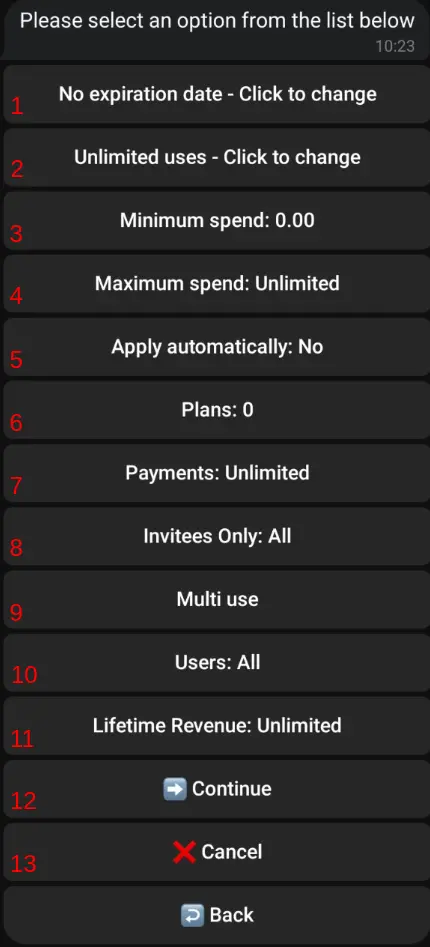
1: Expiration date
The expiration date of a coupon refers to a specific fixed date and time when the coupon offer will no longer be valid. It serves as a deadline for users to take advantage of the discount or promotion associated with the coupon. After the expiration date has passed, the coupon will no longer be usable, and users will not be able to redeem it.
2: Usage limit
feature allows you to set a specific number that limits how many times a coupon can be used. It puts a cap on the total number of redemptions for a particular coupon. Once the coupon has been used the specified number of times, it will no longer be available for others to utilize. This helps you control the distribution and availability of the coupon, ensuring that it is only redeemed by the intended number of users. By setting a limit, you can create a sense of exclusivity or manage the budgetary impact of the coupon offer.
Important clarification: The "limited usage" feature takes into account not only the coupons that have been redeemed but also considers pending orders. Pending orders are those that have been placed but are not yet paid or have expired. The system is designed to automatically delete unpaid orders that have been pending for more than 7 days. This means that even if a coupon has reached its maximum number of uses, there is a possibility for it to be re-activated automatically if some unpaid orders are later deleted. The system ensures a fair and dynamic allocation of coupon usage, allowing for potential re-activation based on the availability of unpaid orders within the specified time frame.
3 & 4: Minimum & maximum spend
These options allow you to establish specific spending thresholds for the coupon to be applicable. By setting a minimum amount, customers must spend at least that specified value for the coupon to be valid and applied to their order. On the other hand, the maximum amount sets an upper limit, ensuring that the coupon can only be used for orders that fall below or equal to the defined maximum amount. This feature helps you customize the coupon's eligibility criteria based on desired spending ranges.
5: Apply automatically
This option provides a convenient setting for your coupon. When enabled, the coupon will be automatically applied to eligible orders without the need for users to enter it manually. This means that once the conditions for the coupon are met, such as reaching the minimum spending amount, the discount or promotion associated with the coupon will be automatically reflected in the final order total. On the other hand, if the "apply automatically" option is disabled, users will need to enter the coupon code manually during the checkout process to avail themselves of the coupon benefits. This option gives you flexibility in deciding whether the coupon should be automatically applied or require user input, based on your marketing and user experience preferences.
6: Plans
This option allows you to specify which subscription plans the coupon can be used with. By selecting specific plans, you can determine which users are eligible to redeem the coupon based on their subscription type. This feature provides you with the flexibility to target certain segments of your user base or offer exclusive promotions to specific membership tiers. By associating the coupon with specific plans, you can ensure that the discount or promotion is available only to users who have subscribed to the designated plans, making it a tailored and personalized offering within your bot.
7: Payments
The Payments feature allows admins to create coupons limited based on the number of payments made (excluding trials). This option gives you the flexibility to set specific eligibility criteria for coupon usage, such as:
- Less than 1 order: Ideal for attracting newcomers.
- More than 1 order: Perfect for renewals.
- More than 12 orders: Great for rewarding loyal customers.
You have full control over the number of payments required and can decide whether the coupon will be valid for users with more or fewer payments than the specified number.
8: Invitees Only
Similar to the "Newcomers Only" feature, "Invitees Only" offers a targeted approach to your coupon strategy, with a focus on users invited by affiliates. When the affiliate add-on is installed, this feature enables you to craft exclusive offers for users who have received invitations from affiliates. Alternatively, it allows you to create promotional campaigns accessible to everyone except those invited by affiliates.
- Invitees Only: All (Default): This default option opens your coupon to all users, whether they were invited by affiliates or not.
- Invitees Only: Yes: Opting for this choice ensures that your coupon is exclusively available to users who have been invited by affiliates.
- Invitees Only: No: Choosing this option limits your coupon to users who have not been invited by affiliates, providing flexibility in your targeted marketing approach.
9: Multi use
By default, coupons have the ability to be used multiple times by each user. This means that users can take advantage of the coupon offer multiple times during its validity period.
9.1. Single use
When the "single use" option is enabled, the coupon is limited to one use per person. This means that each user can only redeem the coupon once, ensuring that the discount or promotion is available to a broader range of users.
9.2. Renewal only
The "renewal only" option restricts the coupon usage to users who currently hold an active membership. This means that the coupon can only be used by individuals who are already subscribed and have an ongoing membership with your service. It incentivizes existing members to renew their subscriptions by providing them with exclusive discounts or benefits.
9.3. Churned only
The "churned only" option targets users who have previously held a membership but are currently not active members. It allows you to offer special promotions or incentives specifically to users who have previously been part of your community but are not currently subscribed. This can serve as a strategy to re-engage lapsed members and encourage them to return.
10. Users
The "Users" option adds a personal touch to your coupon strategy. By default, the coupon is available to all users, but you have the power to tailor it for a select group. This exclusivity ensures the coupon can only be used by users of your choosing. Simply pick users from the list or enter their Telegram IDs.
11. Lifetime Revenue
The Lifetime Revenue feature allows admins to create coupons based on the total revenue generated by users over their entire usage period. This feature provides flexibility in setting specific eligibility criteria for coupon usage based on the monetary value spent by users. You can define the amount of lifetime revenue required for coupon eligibility. For instance, you can create coupons that are only available to users who have spent less than $20 in total, or more than $1,000. Similar to the Payments option, you have full control over whether the coupon will be valid for users with less or more revenue than the specified amount.
12: Continue
The "Continue" button is used when you have finished configuring your coupon and are ready to proceed to the next step.
13: Cancel
The "Cancel" button allows you to abort the current process of creating or editing a coupon. If you decide that you no longer wish to proceed with configuring the coupon, clicking the "Cancel" button will discard any changes or selections you have made.
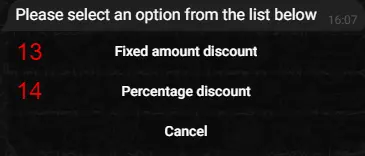
13: Fixed Amount Discount
"Fixed Amount Discount" refers to a type of discount offered by a coupon where a specific amount is deducted from the total price of a purchase. Instead of a percentage-based discount, which reduces the price by a percentage, a fixed amount discount reduces the price by a specific predetermined value. For example, if a coupon provides a fixed amount discount of $10, it means that $10 will be subtracted from the total cost of the order when the coupon is applied.
14: Percentage Discount
"Percentage discount" refers to a type of discount offered by a coupon where a certain percentage is subtracted from the total price of a purchase. It is a popular way to provide savings based on a percentage value rather than a fixed amount. For example, if a coupon offers a 20% discount and the total order amount is $100, applying the coupon would deduct $20 from the total, resulting in a final price of $80. The discount is calculated based on the percentage specified in the coupon. Percentage discounts are versatile as they can be applied to various purchase amounts, allowing users to enjoy savings proportional to the total cost of their order.